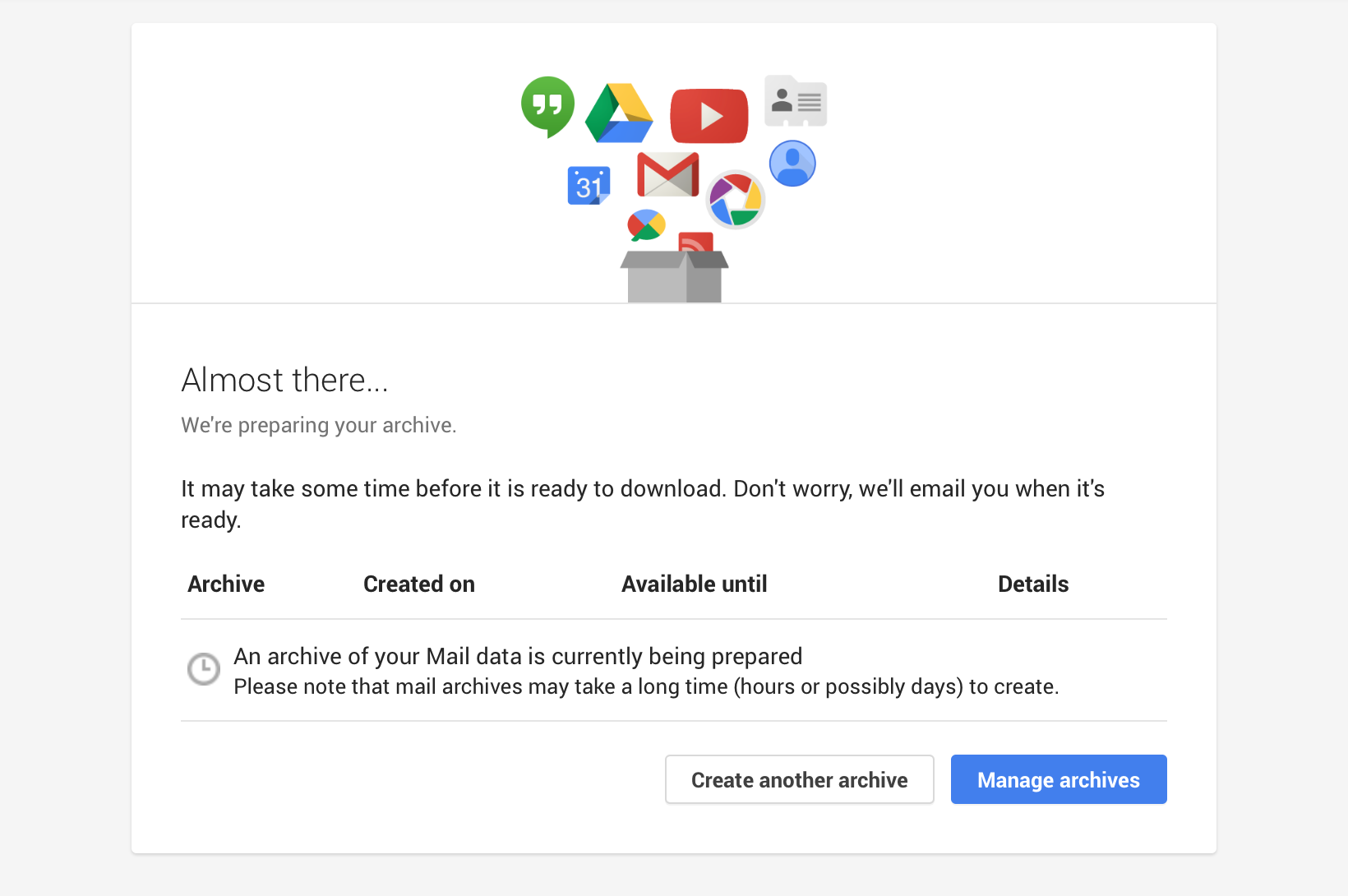When Gmail launched, about 10 years ago, the offered 1GB of free storage at a time when other services offered 2MB to 4MB. It seemed like unlimited space for emails back then, and Google said the average e-mail account holder will never have to delete messages. And so we did —my Gmail now takes more than 22GB and includes almost anything I did in the last decade.
If you feel the need to have a second copy of this valuable information there is a very simple way to do it.
First head to Google Data Tools. You will see something like this:

Select all the services you would like to export and click "Next" at the bottom of the page. Then you will have to decide how to download your data.

You can choose between ".zip", ".tgz" and ".tbz": If you don't know what these mean, select ".zip". You also have the option to get "a download link by email", or "Add to Drive". If you choose the second one, your data will be saved to your Google Drive (if you have enough space). If you choose the first, you will get a link to download the export by email.
I personally prefer to download the export to my computer: If something goes wrong with my Google account (for example if it's hacked), my Google Drive data will be vulnerable too.

Click "Create archive" and you will be notified by email when your archive is ready (depending on your data size, this may take as long as hours or even days).
As you see here, the first two times I asked for my archive, the operation failed. It happens every now and then, just retry the operation.

(I originally posted this article in 2014, in BigStash's blog, which no longer exists.)